Why and How to Set Up a LinkedIn Showcase Page
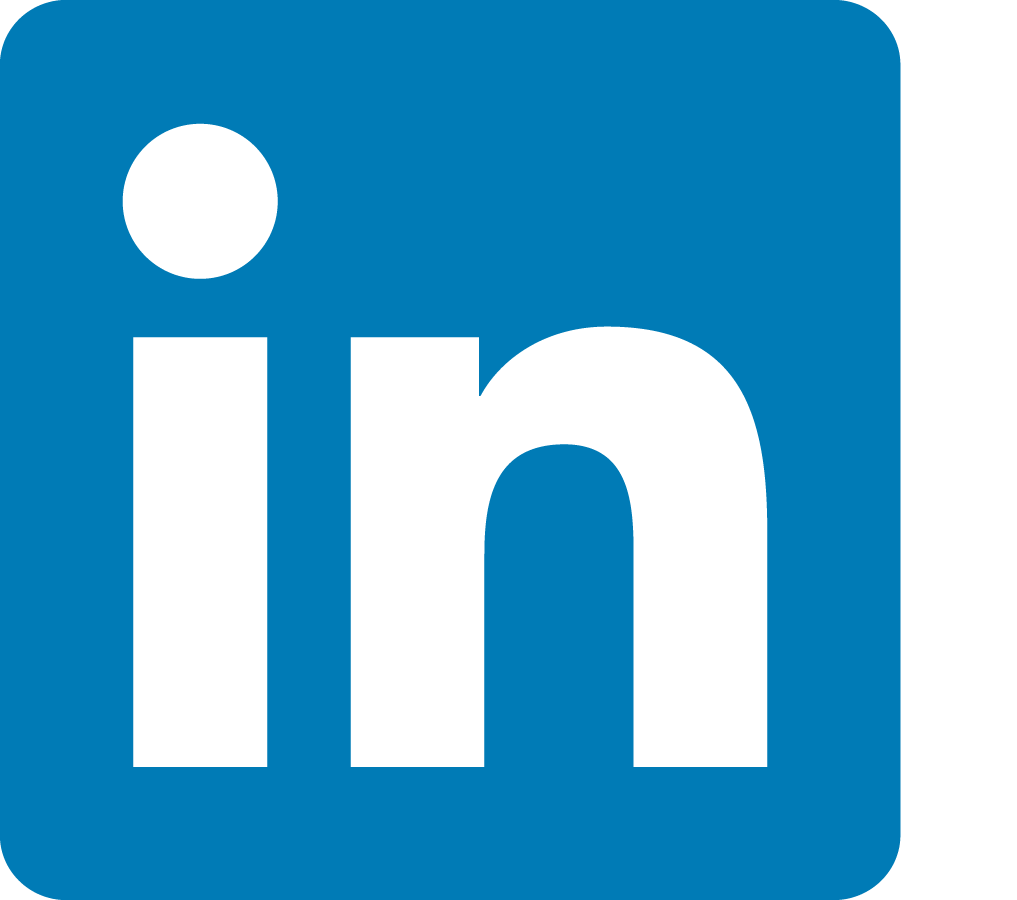
What exactly are LinkedIn Showcase Pages and how do they differ from the Company Pages? Think of them as an extension of your company page that highlights a specific division or brand within your company. They are niche pages that allow you to promote specific products or publish content specific to a particular audience.
For instance, if you are an electronics company you might have products geared towards students, others for young professionals and others for small business owners. With Showcase Pages you can create content and messaging personalized to the audience segments rather than flowing all of your content and marketing through the same channel. LinkedIn users can follow a company’s Showcase Page without following their main Company Page if they want more tailored content.
The ability to drill down and cater your content to specific audiences has traditionally been an approach limited to a company’s website or blog, and paid advertising. That functionality has yet to cross over to social networks, but LinkedIn’s Showcase Pages are a step in that direction.
Should you create a Showcase Page?
The main differences between Company Pages and Showcase Pages are the layout, and ability to publish specific content and attract a distinct set of followers. The layout of the Showcase Page features a larger hero image (banner image at the top) and a two-column feed design.
Not all businesses will feel the need to create a Showcase Page – it’s one more thing to manage and develop content for, and the audience will have to be built from scratch. But keep in mind, last April, LinkedIn eliminated the products and services tab from Company Pages (perhaps in an effort to push companies to create Showcase Pages). If either of those tabs were important to you, you might consider creating a Showcase Page.
How to create a Showcase Page for your business:
- Based on your audience segments (and buyer persona information), determine the areas of your business that may need a Showcase Page. Think outside of specific products. You can also use it as an FAQ forum, help center, for product training, or sharing customer stories.
- Click the “edit” menu on your Company Page. Select “Create a Showcase Page.”
- Choose a page name (different from your main Company Page) and set your administrators. Click “Create Page.”
- Enter your information and be sure to include links to your website, images and details about products or services. For images, below are the sizes you will need:
– Hero image: Minimum 974 x 330 pixels.
– Logo: 100 x 60 pixels
– Square logo: 50 x 50 pixels - Publish and start sharing your targeted content. The more original content posted to the site, the more discoverable it will be.
You can create up to 10 Showcase Pages, but if for some reason you need more you can contact LinkedIn to help get them setup.
If you’re looking for inspiration, LinkedIn provides a few examples of companies making good use of the Showcase Pages (Microsoft, Adobe, Cisco and HP). They also have a short video all about Showcase Pages.



